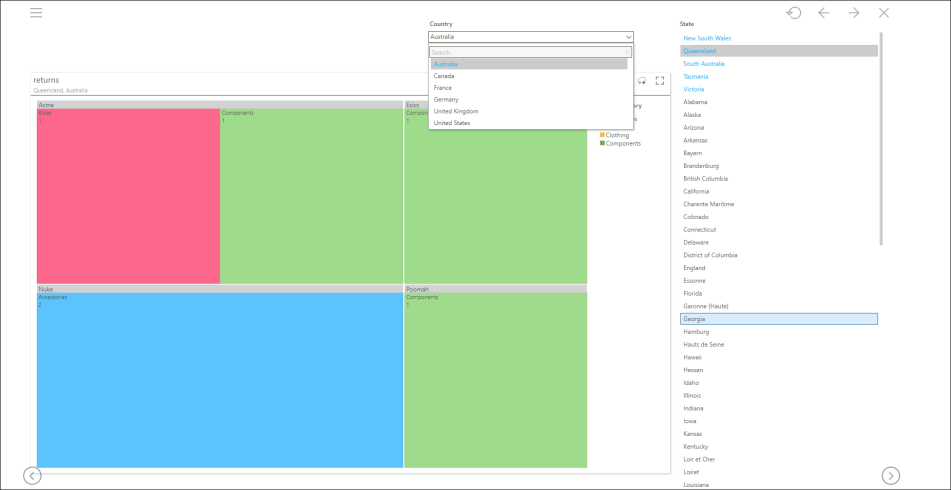Cross Highlighting Slicers
STEP 1
Start by adding a visualization and two slicers to the slide. In this example, a country slicer and a state slicer have been added.
Add interactions from each slicer to the visual, and from the first slicer to the second slicer.
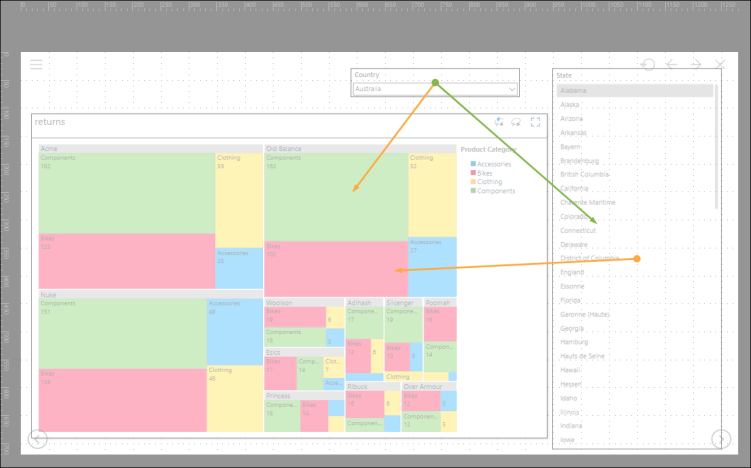
STEP 2
Right click on the green interaction line between the slicers, and select Edit Interaction.
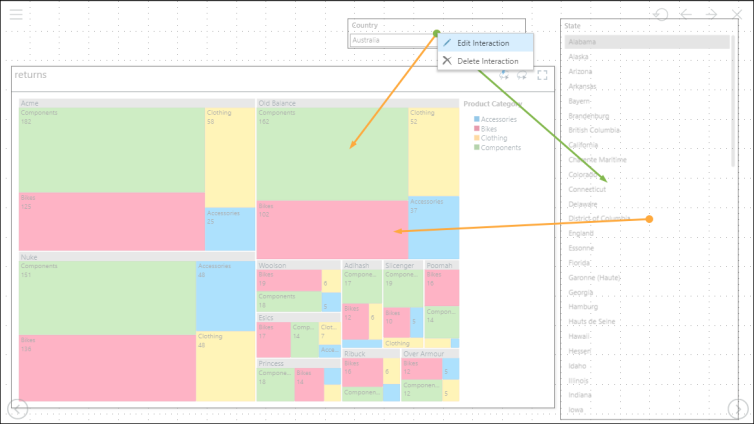
STEP 3
In the Settings window, select Highlight.
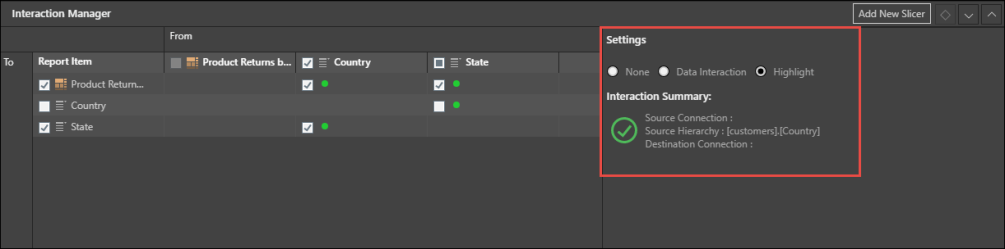
STEP 4
Minimize the Interaction Manager, and disable Add Interactions. Click From Beginning to preview the slicers. When a country is selected from the first slicer, that country's states will be highlighted and appear at the top of the second slicer.
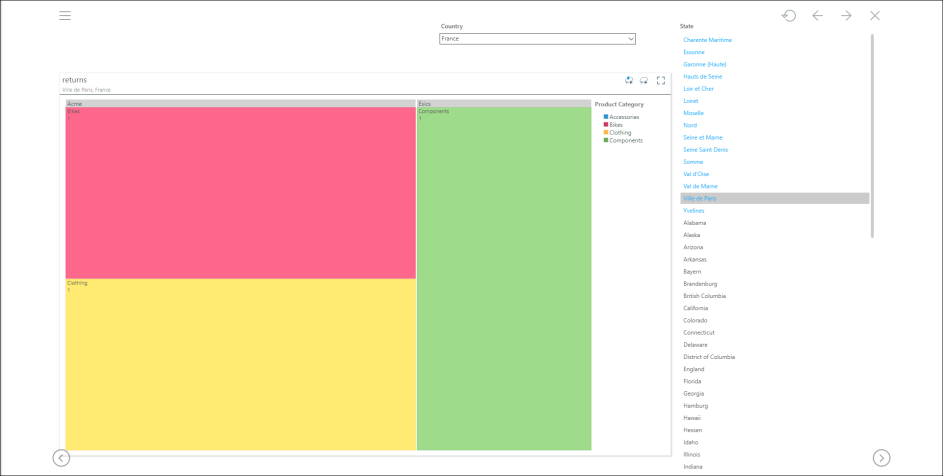
STEP 5
You can also add cross highlighting from the second slicer to the first slicer. In the example below, an interaction was added from each slicer to the other, and each interaction was defined as a highlight.
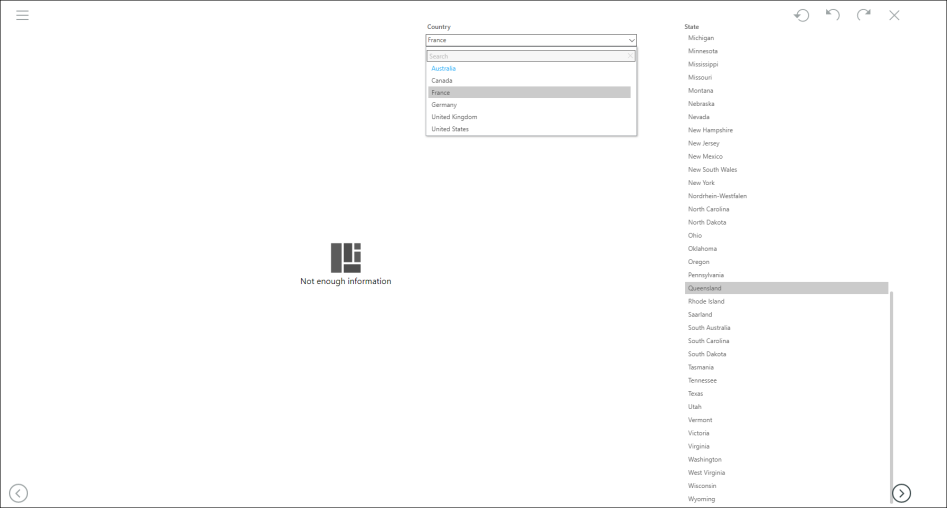
As above, the states will still be highlighted when a country is selected. In addition, when a state is selected, it's country will also be highlighted in the first slicer, making it easy to find its parent.